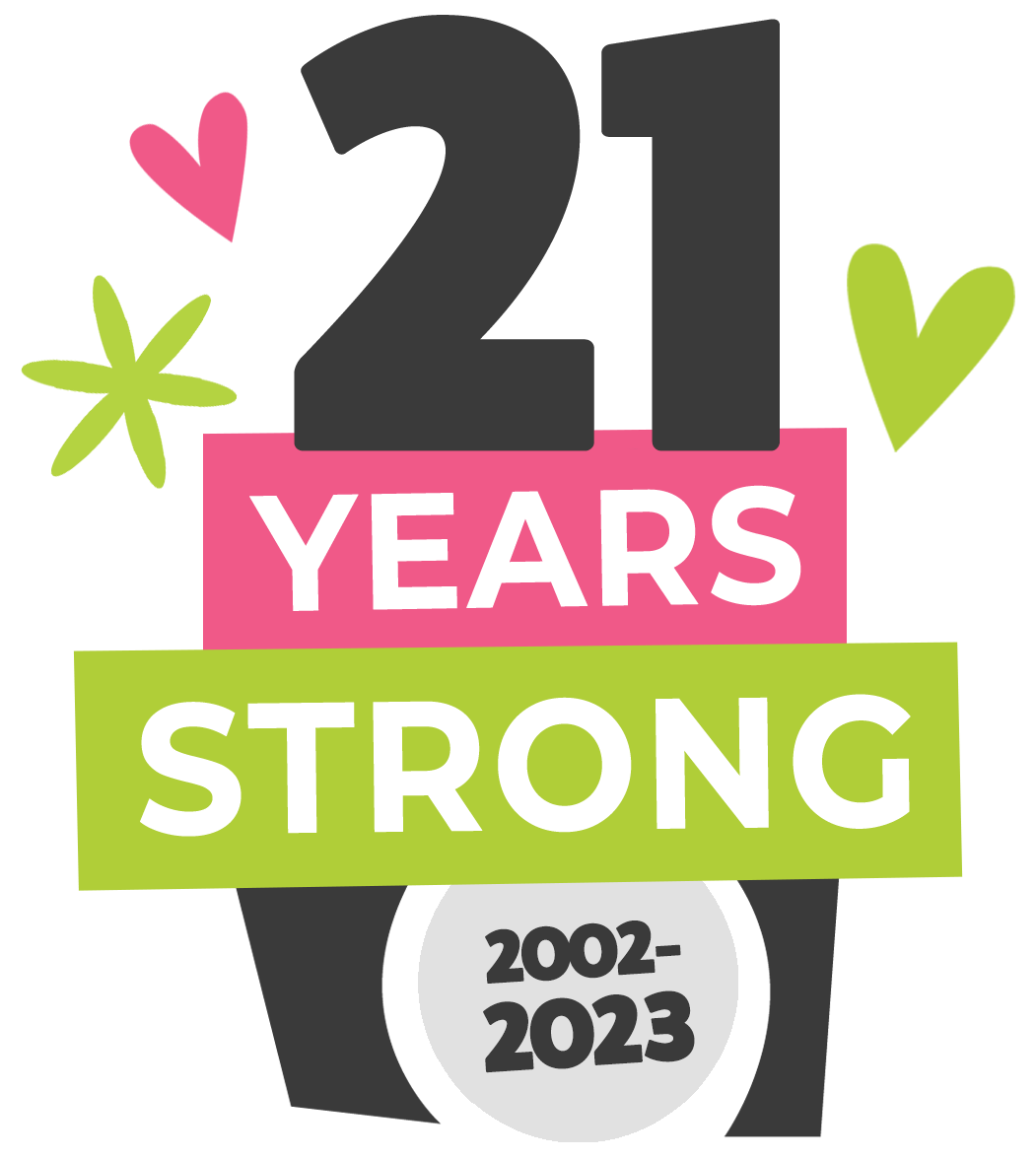197 MILL ST. LEOMINSTER MA 01453 • 978-466-9995 • design@kreativedezign.com
iPhone or iPad Mail App
First, add your new Microsoft Exchange account:
Open your device's Settings.
Tap Mail > Accounts.
Tap Add Account.
Tap Microsoft Exchange.
Enter your Email and Description, and tap Next.
If Microsoft can't find your account, you might be asked to enter your details manually.
Manual Steps (Hint: Check the spelling of your email address)
Email: Your email address
Password:
Your email password
Server: outlook.office365.com (this is required)
Domain: This can be left empty
Username: Your email address
Tap Sign In, enter your password, and follow the prompts.
(You might need to choose your account type as Work or School.)
Tap Save.
Next, you may need to remove your POP/IMAP account.
In Accounts, tap your POP/IMAP email address.
Tap Delete Account > Delete from My iPhone.
Nice work! You've updated your email to Exchange settings on this device.
If you need additional assistance please email design@kreativedezign.com and we will get back to you as soon as possible.
A little about KD...
Kreative Dezign is a digital branding/marketing company. Our team will help you create a professional and unique looking website for your business.
Once your website is complete and published our SEO team will use keywords & phrases you choose to be found by in Google, Yahoo, Bing, etc. We help you in all aspects of design, maintenance, print and so much more to bring in more clients/customers.
Remember that Social Media has been one of our specialties for over 13 years. Stop in and let's chat.
Copyright 2018 • Kreative Dezign Studio in Leominster, MA & Little River, SC.
QUICK LINKS
stay connected
contact us
Office:
978.466.9995
Email: design@kreativedezign.com
197 Mill St. Leominster, MA 01453
Office Hours:
Monday - Friday: 9:00am - 4:00pm
Saturday: Appointment Only
Sunday: Closed